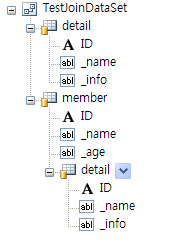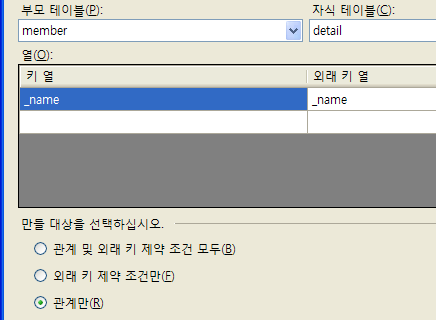System.Object
System.Object는 모든 .NET의 최상위 클래스이다.
즉, .NET에 있는 모든 참조 타입은 이 클래스를 상속하게 된다.
근데 상속이라고 하면
class A : Object
{
...
이런걸 생각 하겠지만 사실 이렇게 하지 않아도 내부적으로는 Object를 상속 받게 되는 것이다.
우선 기본 멤버들을 보게 되면,
- Equal : 두 객체 인스턴스가 서로 같은지를 검사한다. 값이 아닌 참조를 비교한다.
- Finalize : 객체가 제거될때 자동으로 실행되는 protected virtual 메소드
이 메소드는 오버라이딩이 되지 않으며, C++과 비슷하게 소멸자를 통해서 처리가 됨
- GetHashCode : 객체에 대한 해쉬 코드를 생성
- GetType : 객체의 타입을 리턴한다.
- MemberwiseClone : 객체의 일부분에 대한 복사본을 리턴한다.
- ReferenceEquals : 두 객체 인스턴스가 동일한 인스턴스를 가리키는지 테스트 하는 public static 메소드
- ToString() : 객체를 표현하는 스트링을 리턴
System.Object 오버라이딩
public class Pixel {
public Pixel (byte x, byte y) {
this.x = x;
this.y = y;
}
private byte x;
private byte y;
public override string ToString() {
return "(" + x + "," + y + ")";
}
public override bool Equal(object o) {
try {
Pixel p = (Pixel)o;
return p.x = x && p.y == y;
} catch (Exception) {
return false;
}
}
public override int GetHashCode() {
return (x<<8) + y;
}
}
ToString() 내부에서 x, y 좌표값을 콤마로 구분해서 보여줍니다.
만약 이게 선언되어 있지 않다면, 클래스 이름만을 리턴합니다.
Pixel p = new Pixel(200, 250);
Console.WriteLine(p); //"(200,250)" 을 출력한다.
Equal() 메소드는 내부에서 해당 값들을 비교해서 같다면
true를 리턴하게 됩니다.
Pixel을 선언한 두개의 변수가 있다고 하지만 이것은 어디까지나 참조 타입으로
참조 주소가 두개가 틀리게 되기 때문에 내부의 값이 같은지 비교 하기 위해서는
Equal을 오버라이딩 해줘야 하는 것입니다.
Finalization
참조 타입은 힙에 생성된다. 힙은 런타임이 알아서 관리 한다.
힙 공간을 좀 더 확보할려면 사용하지 않는 객체에 대해 가비지 컬렉션을 수행해야 한다.
System.Object에 있는 Protected visual 인스턴스 메소드인 Finalize를
"오버라이드" 하여, 가비지 컬렉션에 의해 객체가 제거되기 전에 사용한 자원을 리턴할 수 있다.
하지만 ToString(), Equal()등의 메소드와 같이 일반적으로 오버라이드가 불가능하며
소멸자 기호를 사용해야 한다.
Finalization & Dispose 메소드
객체를 제거하기 전, 사용한 리소스를 명시적으로 해제해야 할 경우, .NET 관련 문서에서는
Dispose 메소드를 작성한 후 이를 호출해 주는 방법을 권장하고 있다.
이때 System.IDisposable 인터페이스를 사용하게 된다.
Dispose 메소드에서는 GC.SuppressFinalize(this) 라는 static 메소드를 호출함으로써 더 이상의
finalization이 진행되지 못하도록 할 수도 있다.
결과적으로 Dispose를 통해서 특정한 자원을 리턴하거나, finalization 을 사용해서
프로세스에 맏기도록 선택할 수 있다.
즉, 더이상 사용할 필요가 없는 객체를 완전히 제거하려는 경우에는 Dispose 메소드를 이용하는 것이 좋다.
Finalization은 어느정도의 시간이 소모되기 때문에 가급적 명시적으로 자원을 리턴해야 하는 경우만 사용하자.
이잉

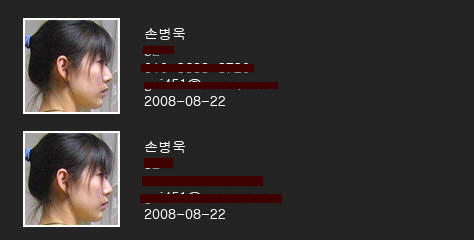

 invalid-file
invalid-file invalid-file
invalid-file